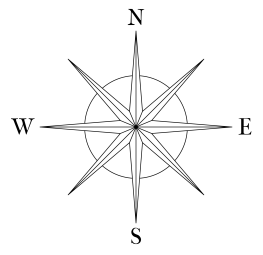
To get started, use search box at the top to search for a specific place or address.
Click on an existing Google Maps bus stop icon if it exists for the
desired stop and click "Add to Table." If a bus stop icon does not
exist for a stop, click on the map where the bus should stop and
manually type in the name. As much as possible, please drag on the map
to find the next stop instead of using the search box every time.
To find direction, drag the compass onto the map if needed. Once you
have clicked on the map to select the location of a bus stop, align
center of compass with center of road where bus should be approaching
from and place stop point at approximately the length of an arm of
the compass. If the road lies on the exact boundary between
cardinal directions (e.g. the arm between N and W) or is very close,
select N or S accordingly. For example, if the bus is heading NW along the NW
arm or even slightly closer to W, select N anyway. Heading direction is
most important in the case there are two bus stops across the street from each
other.
Button Descriptions:
Add to Table: Add stop to the end of the table.
Insert into Table: Add stop to specified row in the table.
Delete All: Remove all stops from the table.
View/Hide Stops: Show/hide markers for each stop on the map.
Save Route File: Create the route file to be put into the microSD card. Using up to 7 characters, rename file to actual route name after saving.
Load Route File: Upload an existing route file for editing.
| Stop Number | Name | Bus Movement Direction | Geofence Radius (ft) | Latitude | Longitude | |
|---|---|---|---|---|---|---|
| Stop01 | Name 1 | Size 1 | Lat 1 | Lng 1 |
